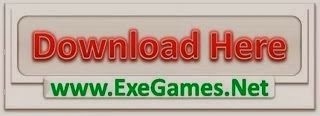When trying to approve an Internet Explorer 9 update on a WSUS server i get the following error:
Error:
Requesting Microsoft Software License Tems acceptance for Windows Internet Explorer 9 for Windows 7…
With the result:
Unable to display the Microsoft Software License Terms for this update; the update will not be approved
This is clearly not good. I want Internet Explorer given to the organization by the use of the Windows Server Update Service (WSUS).
When viewing the SoftwareDistribution.log file located in C:\Program Files\Update Services\LogFiles. Please note that the name of the program file folder can differ.
In this logfile i found the following entry:
Warning w3wp.30 AdminDataAccess.ExecuteSPGetEulaFile LicenseAgreement file does not exist: x:\WSUS\WsusContent\86\2057F9A9878799A92846947E7F8CB15BA7F8F086.txt
First of all i did a wsusutil reset. Go to a command prompt and type wsusutil reset. It’s that easy. This could fix it for you. If not: keep on reading.
I checked the local database for a possible wrong location of the LocalContentCacheLocation. This can be done by going to the WSUS server and opening SQL Management Studio and going to \\.\pipe\MSSQL$MICROSOFT##SSEE\sql\queryAny other method of connect to the DB failed. Just use the above.
When you’re in the database look foor SUSDB. Go to it’s tables and open the dbo.tbConfigurationB table. Look for LocalContentCacheLocation and see if the correct path is showing. If not you can change it to the correct path.
If this didn’t help then you can, again, keep on reading.
If you have WSUS 2.0 do the following:
WsusDebugTool.exe /tool:setforegrounddownload
However, if you have WSUS 3.0 this will not work. You will get an error:
Running… SetForegroundDownload
Error processing node: SetForegroundDownload
System.Data.SqlClient.SqlException: A network-related or instance-specific error occurred while establishing a connection to SQL Server. The server was not found or was not accessible. Verify that the instance name is correct and that SQL Server is configured to allow remote connections. (provider: SQL Network Interfaces, error: 26 – Error Locating Server/Instance Specified)
at System.Data.SqlClient.SqlInternalConnection.OnError(SqlException exception, Boolean breakConnection)
at System.Data.SqlClient.TdsParser.ThrowExceptionAndWarning(TdsParserStateObject stateObj)
at System.Data.SqlClient.TdsParser.Connect(ServerInfo serverInfo, SqlInternalConnectionTds connHandler, Boolean ignoreSniOpenTimeout, Int64 timerExpire, Boolean encrypt, Boolean trustServerCert, Boolean integratedSecurity, SqlConnection owningObject)
at System.Data.SqlClient.SqlInternalConnectionTds.AttemptOneLogin(ServerInfo serverInfo, String newPassword, Boolean ignoreSniOpenTimeout, Int64 timerExpire, SqlConnection owningObject)
at System.Data.SqlClient.SqlInternalConnectionTds.LoginNoFailover(String host, String newPassword, Boolean redirectedUserInstance, SqlConnection owningObject, SqlConnectionString connectionOptions, Int64 timerStart)
at System.Data.SqlClient.SqlInternalConnectionTds.OpenLoginEnlist(SqlConnection owningObject, SqlConnectionString connectionOptions, String newPassword, Boolean redirectedUserInstance)
at System.Data.SqlClient.SqlInternalConnectionTds..ctor(DbConnectionPoolIdentity identity, SqlConnectionString connectionOptions, Object providerInfo, String newPassword, SqlConnection owningObject, Boolean redirectedUserInstance)
at System.Data.SqlClient.SqlConnectionFactory.CreateConnection(DbConnectionOptions options, Object poolGroupProviderInfo, DbConnectionPool pool, DbConnection owningConnection)
at System.Data.ProviderBase.DbConnectionFactory.CreatePooledConnection(DbConnection owningConnection, DbConnectionPool pool, DbConnectionOptions options)
at System.Data.ProviderBase.DbConnectionPool.CreateObject(DbConnection owningObject)
at System.Data.ProviderBase.DbConnectionPool.UserCreateRequest(DbConnection owningObject)
at System.Data.ProviderBase.DbConnectionPool.GetConnection(DbConnection owningObject)
at System.Data.ProviderBase.DbConnectionFactory.GetConnection(DbConnection owningConnection)
at System.Data.ProviderBase.DbConnectionClosed.OpenConnection(DbConnection outerConnection, DbConnectionFactory connectionFactory)
at System.Data.SqlClient.SqlConnection.Open()
at Microsoft.SoftwareDistribution.Tools.SqlHandler.HandleQuery(TextWriter dataWriter, String baseDirectory, ArrayList sqlQueryList)
at Microsoft.SoftwareDistribution.Tools.SqlHandler.DumpData(String baseDirectory, String nodeName, XmlNode infoXml)
at Microsoft.SoftwareDistribution.Tools.SusServerTool.ProcessDumpNode(XmlNode dumpNode)
What to do when you have WSUS 3.0:
“%programfiles%\Update Services\Setup\ExecuteSQL.exe” -S %Computername%\MICROSOFT##SSEE -d “SUSDB” -Q “update tbConfigurationC set BitsDownloadPriorityForeground=1″
This does the same, only this time it’s for WSUS 3.0. After this you need to reset the update services service.
Change the value of 1 to 0 if you want to revert back to the default setting. This setting will least impact the bandwidth.
Now the downloads are way faster. BITS isn’t throttling the download. Be aware that using the WSUS foregrounddownload command will affect performance of the server and it’s services. But the downloads are way faster.
After a while the files were downloaded and the error disappeared making the deployment of IE9 a possibility in the organization.
I hope this was informative for you.
If you like this post please support phits.nl. Thanks!
The post WSUS – IE9 update cannot be approved appeared first on Peter Heijkamp IT Services.